Smart Start
Wallaby’s Smart Start feature allows you to quickly start Wallaby and only the test file(s) that you are currently working on will be executed. As soon as you open another test file, Wallaby will automatically run those tests and Wallaby will continue to execute those tests when they are affected by your code changes. Smart Start can be configured to always run a set of test files on start, and you can customize the automatic test execution behavior to run on edit (instead of open), or to never run automatically.
Using Smart Start is usually many times faster than running all tests within your project. For larger projects and times when you are working on a specific component within your project, this feature enables a highly productive workflow.
Wallaby also provides a number of other options for optimizing the execution and output of your test runs that you may like to read about.
Starting Wallaby.js with Smart Start
To start Wallaby with Smart Start in VS Code, use the Wallaby.js: Smart Start command instead of the Wallaby.js: Start command.
By default, Wallaby will try to automatically start when you open your folder or workspace if it was running when the
VS Code window was closed. This behavior can be changed with the wallaby.startAutomatically VS Code
setting. If you started Wallaby using Smart Start
and wallaby.startAutomatically is enabled then when you re-open your editor, Wallaby will restart as if you had run
the Wallaby.js: Smart Start command.
If you use the Smart Start feature often and do not have wallaby.startAutomatically enabled, then you may like
to consider adding a key-binding for the command.
To start Wallaby with Smart Start in JetBrains editors, you will need to edit (or create a new) Wallaby.js Run Configuration by selecting Edit configurations from the drop-down menu in the top right-hand corner of the
navigation bar, or from the Run menu.
In the Run Configuration editor set the Smart start checkbox.
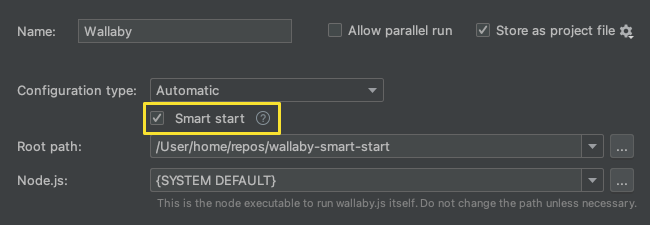
To start Wallaby with Smart Start in Sublime Text, use the Wallaby.js: Smart Start command instead of the
Wallaby.js: Start command.
Wallaby for Visual Studio needs to know what configuration is required to run your tests. If you are using a
technology that is supported by automatic configuration, then you may use the Smart Start Wallaby.js (Automatic Configuration) context menu item for your project folder in the Solution Explorer. After the
first start, the selected project will be remembered for your solution and Wallaby can be started with Smart Start
using Tools->Smart Start Wallaby.js.
If your project does not support automatic configuration then you must first create a configuration file. After
creating a configuration file you may start Wallaby by right clicking on the configuration file in the Solution
Explorer and then selecting Smart Start Wallaby.js from the context menu. After the first start, the selected
configuration file will be remembered for your solution and Wallaby can be started with Smart Start using
Tools->Smart Start Wallaby.js.
If you use the Smart Start feature often, then you may like to consider adding a key-binding for the command.
To start Wallaby in Standalone Mode with Smart Start, provide the --smart command line argument.
npm install -g @wallabyjs/cliwallaby --smartConfiguration
The smartStart property of your Wallaby configuration can
be used to configure the Smart Start feature with an array of Smart Start Settings objects.
The Smart Start configuration settings are also used to control the behavior of Wallaby’s Exclusive Test Run feature.
Smart Start Settings Object
The Smart Start settings object supports two properties: startMode and pattern. When
multiple settings are provided in the smartStart array, the first matching setting will
be used.
startMode
The startMode property accepts the following string values:
open(default): Start running tests when the test file is opened.edit: Start running tests only after the test file has been edited.always: Start running tests immediately on start (used withpattern).never: Never automatically run tests for the file (tests may still be added manually in VS Code and JetBrains editors using the Exclusive Test Run feature).
Note: settings with the always property are ignored on start when using the Exclusive Test Run feature.
open(default): Start running tests when the test file is opened.edit: Start running tests only after the test file has been edited.always: Start running tests immediately on start (used withpattern).
pattern
The pattern glob string property defaults to **/* (which matches all files)
and determines which test files Wallaby will apply the startMode setting to.
Example Settings
module.exports = ({... smartStart: [ /* On start, run all tests where the filename contains the string: "basic" */ { startMode: 'always', pattern: '**/*basic*' },
/* Change the default start mode from "open" to "edit" for all test files */ { startMode: 'edit' },
/* Never run any tests where the filename contains the string: "database" */ { startMode: 'never', pattern: '**/*database*' }, ],...]);