Code Coverage
When executing your tests and code, Wallaby calculates code coverage to identify which statements of your code have been executed and which statements have not.
Code coverage for your application code is displayed in the left margin of your editor (or through Wallaby’s web-based interface) and is updated in real-time. As soon as you start changing your code, the coverage will be automatically updated.
In addition to in-editor code coverage indicators, summary code-coverage statistics are available the Wallaby Side Panel.
Editor Code Coverage Indicators
Wallaby has five different types of code coverage indicators that are displayed in the left margin of your editor as shown in the screenshot below.
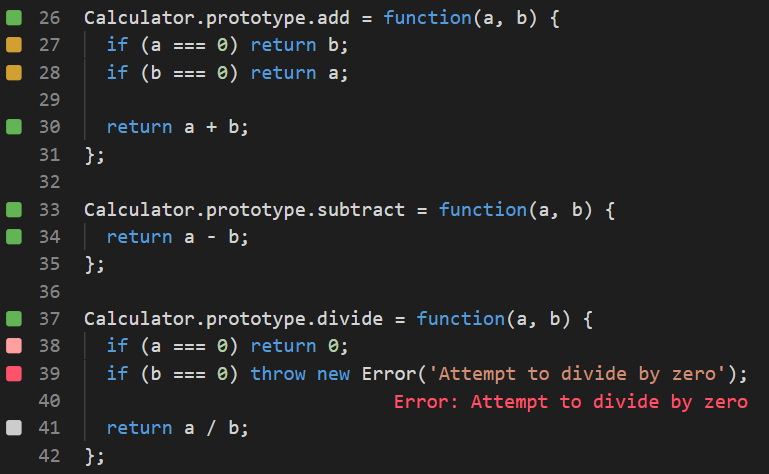
Here is what the coverage indicators mean:
Gray: if you see a gray square next to a line of code, it means that the line of code is not covered by any of your tests.
Yellow: if you see a yellow square next to a line of code, it means that the line of code is only partially covered by your tests.
Green: if you see a green square next to a line of code, it means that the line of code is covered by at least one of your tests.
Pink: if you see a pink square next to a line of code, it means that the line of code is on the execution path of a failing test.
Red: if you see a red square next to a line of code, it means that the line of code is the source of an error or failed expectation, or in the stack of an error.
Uncovered Code Regions
Wallaby’s Toggle Uncovered Code Regions feature allows you to quickly highlight regions of your code that have not
been executed (i.e. for lines with coverage indicators that are Yellow or White). Refer to the relevant tutorial
for your editor to see how to use this command (VS Code,
JetBrains, Visual Studio,
Sublime). This feature is especially useful identifying uncovered code as you
work to improve code coverage.
Tip: use Wallaby App to view your code in read-only mode with uncovered regions always highlighted.
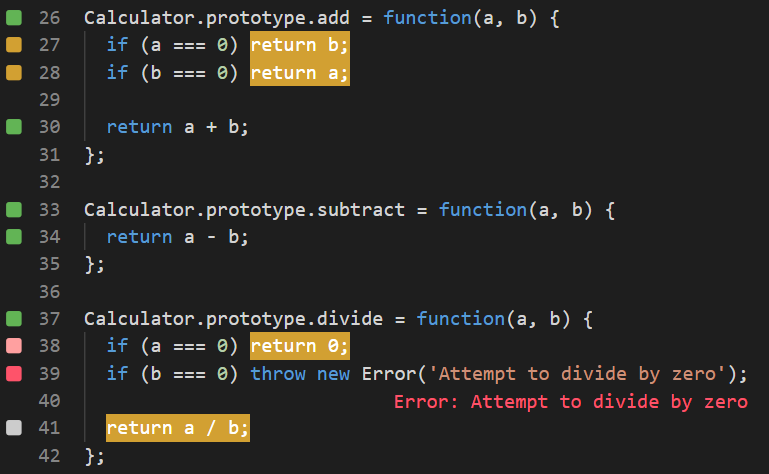
Code Coverage Summary
The Wallaby Side Panel provides a summary of your code coverage statistics. You may click on a filename in the tree view or in the list view to see the uncovered regions of the file.
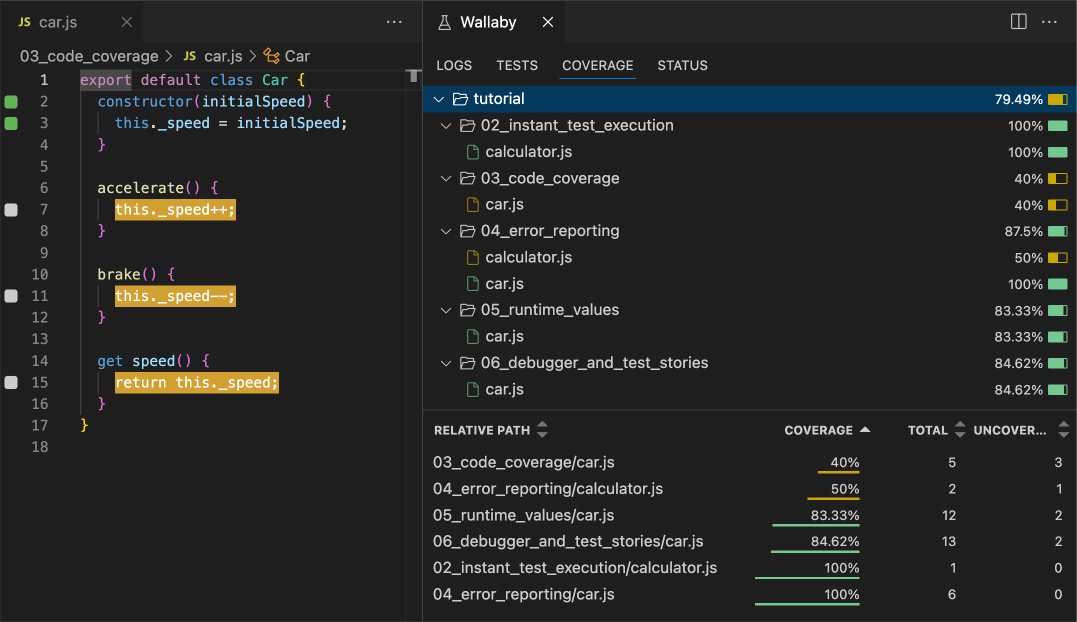
Coverage Settings
It is possible to adjust code coverage calculations and reporting with configuration and code comments. Refer to the configure coverage section of our docs for more information.